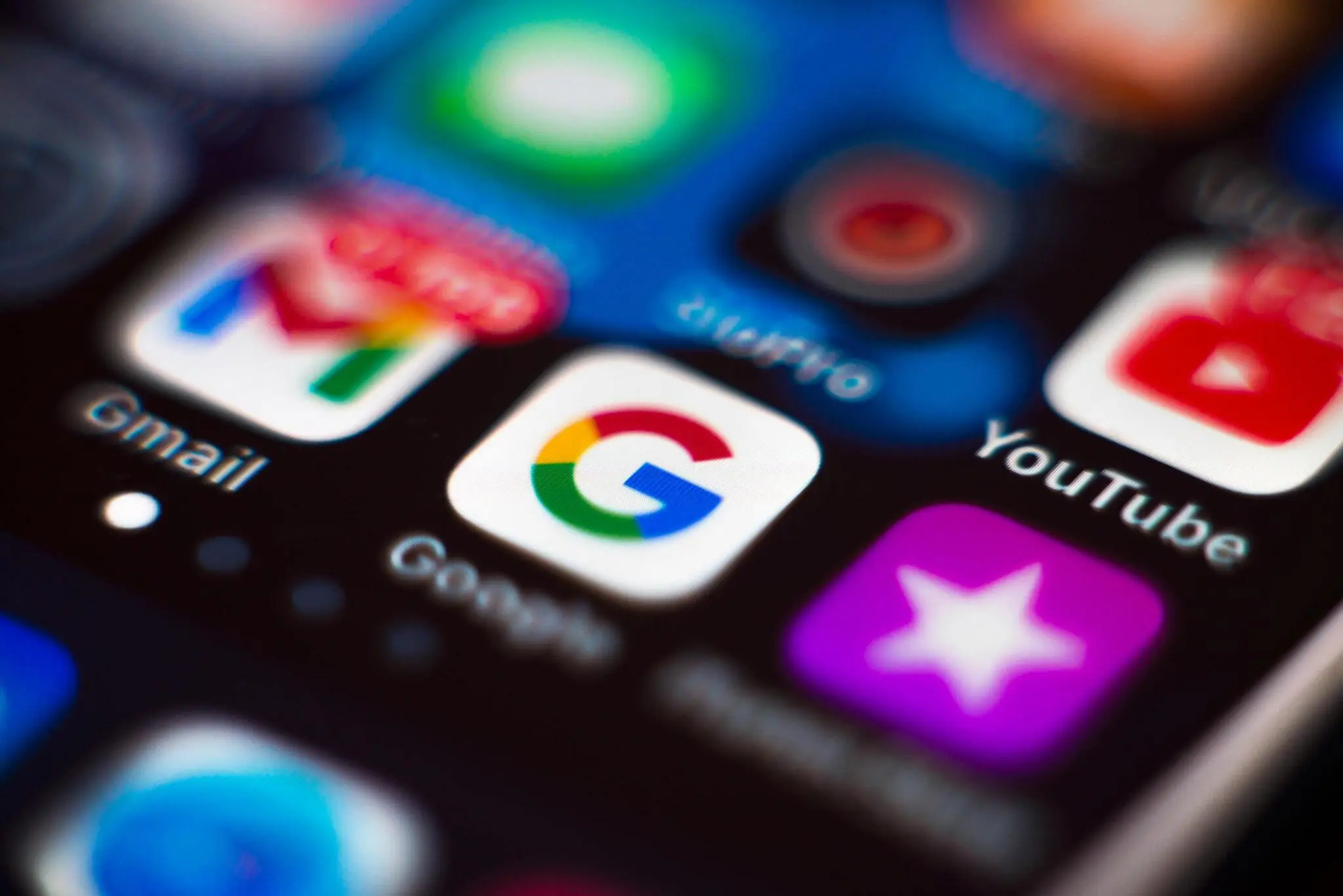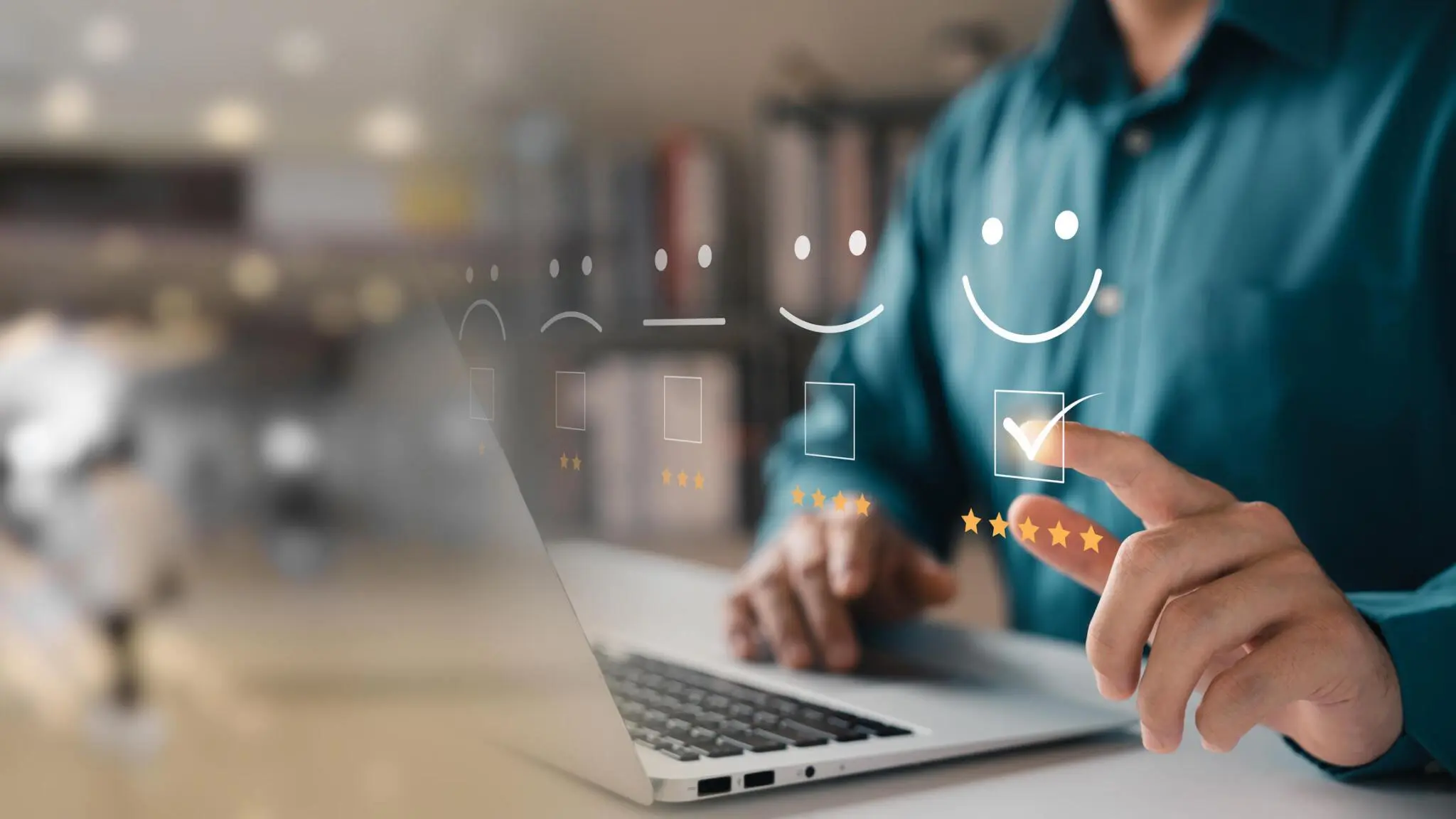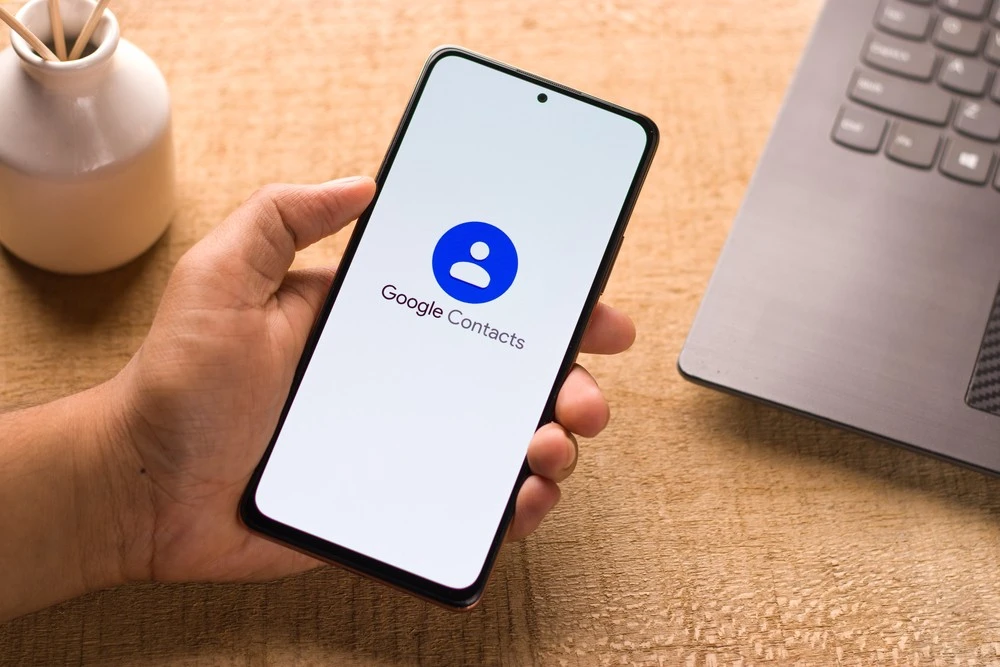Set up a Calendar Policy
By Patronum
October 01, 2017
Share Article
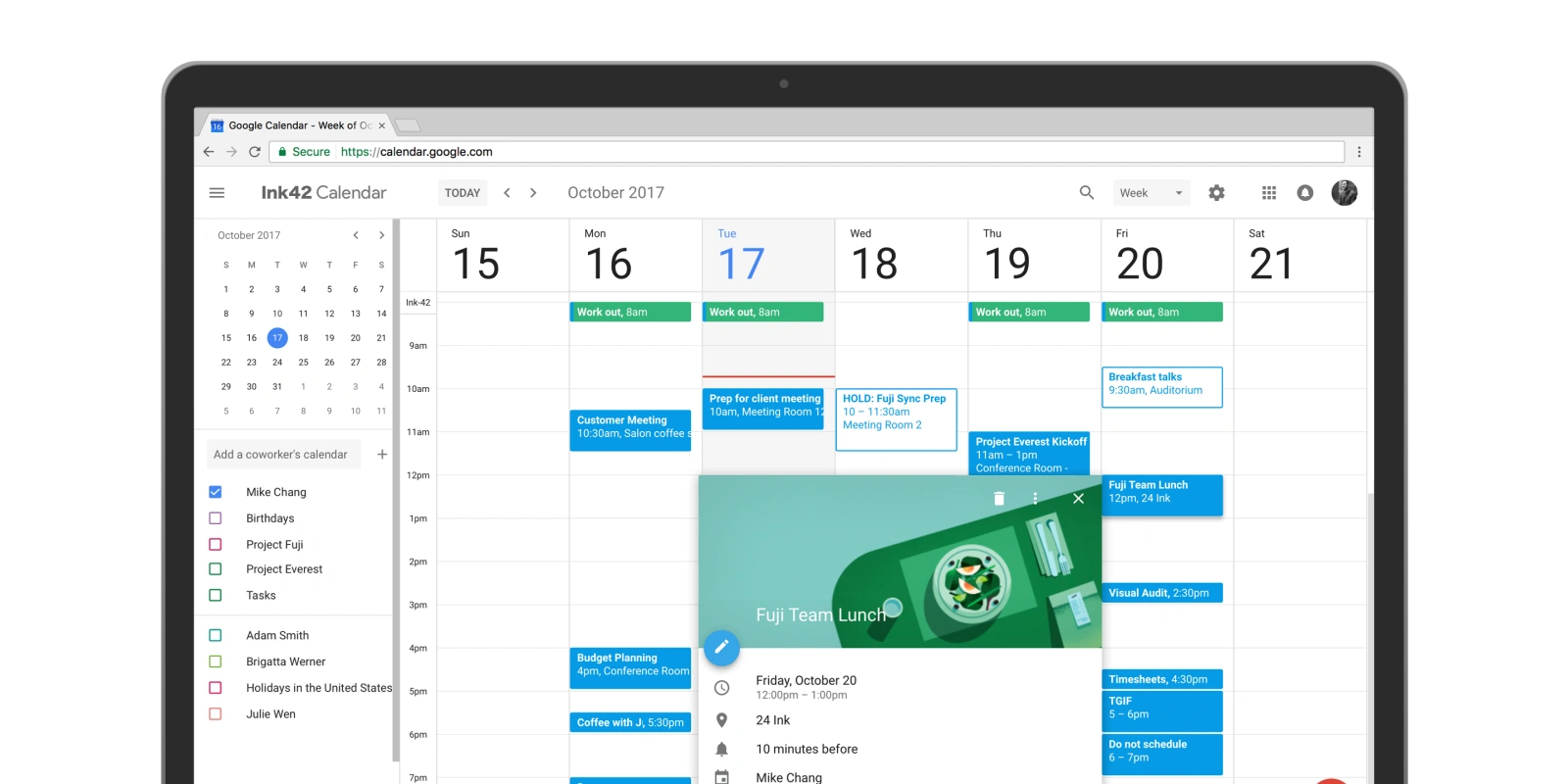
By Patronum
October 01, 2017
Share Article
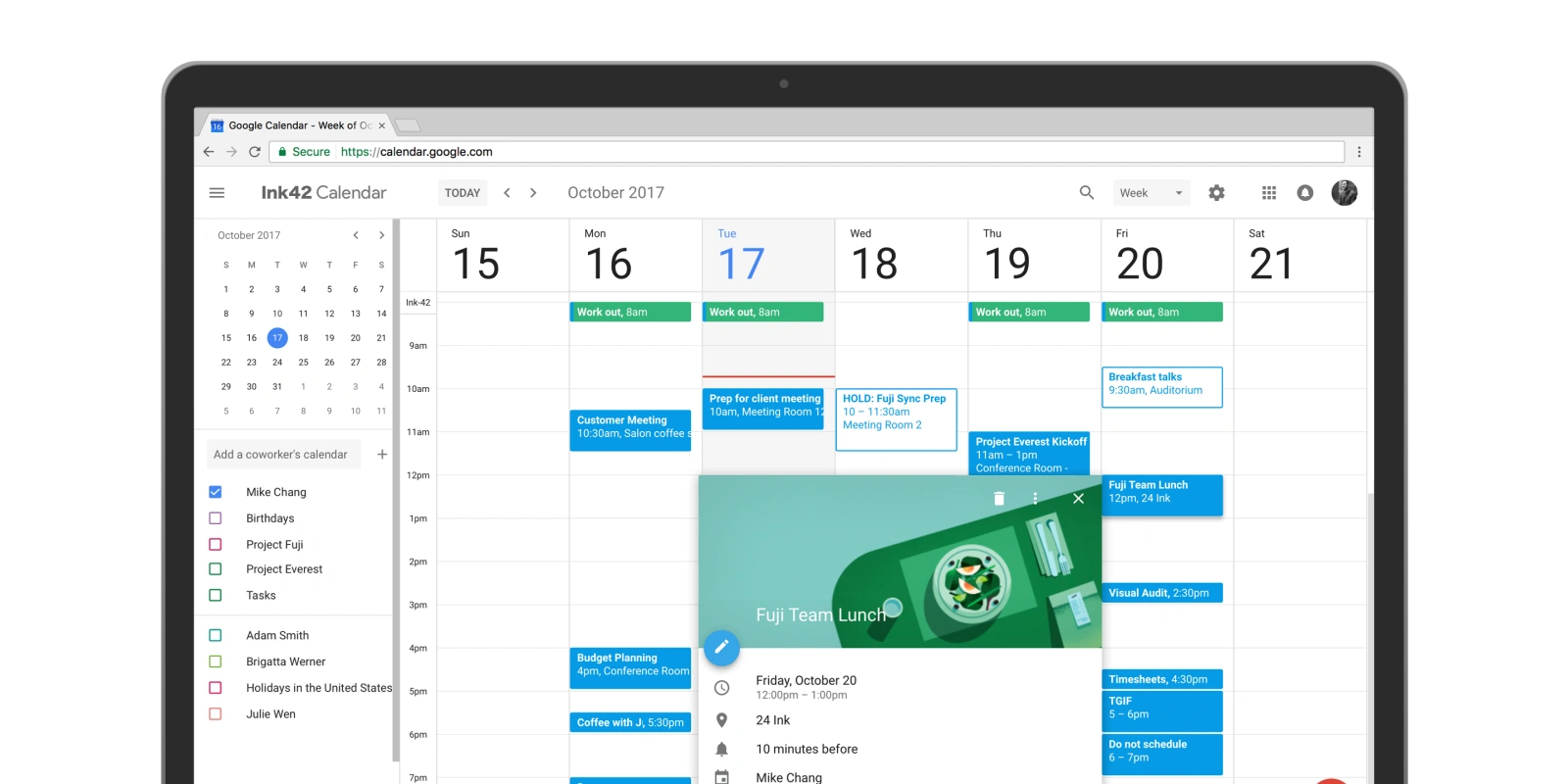
To automatically add users to a Google Calendar simply select the ADD button and PROVISION Google calendars to your Google Workspace users.
Select the user who owns the calendar you wish to automatically share with your Google Workspace users, and define the default permission users will obtain.
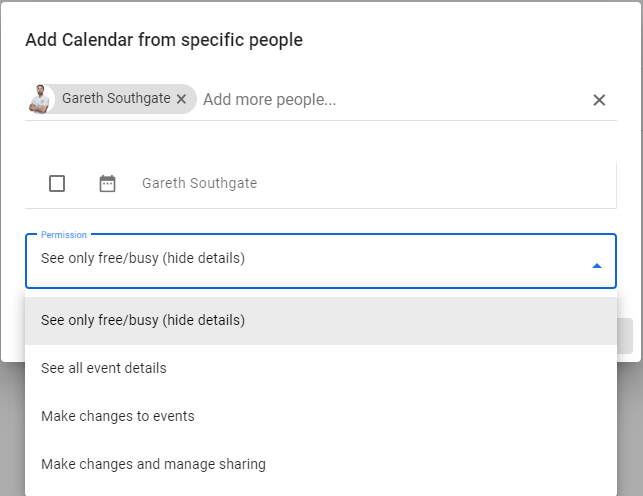
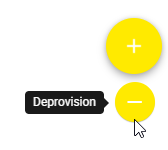
When removing users from your Google Workspace environment you can use the deprovisioning option. Deprovisioning options are available by selecting the deprovisioning button.
It is not possible to have both provisioning and deprovisioning tasks within the same policy.
With the Google Group deprovisioning policy you can perform the following tasks:-
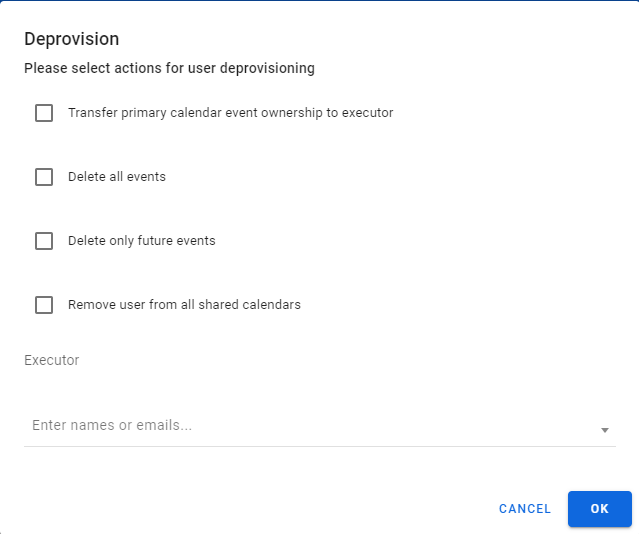
If your departing user was responsible for scheduling meetings and appointments it’s important that future and recurring events are not lost, therefore if it recommended that before users are removed completely from the Google Workspace environment all events are reassigned to another user. This option allows you to transfer ownership of these appointments to a designated alternative known as an executor. The executor can be set for the whole policy or specifically for Google Calendars. For example, you may want Files transferred to a backup account but want Google Calendar management to be the responsibility of the departing users’ manager or system administrator.
Instead of transferring appointments you may instead when to delete all events owned by the departing user.
Similar to deleting all events, it is also possible to just delete future events. This is useful if you want to free up meeting rooms and resources which had been booked by the departing user.
This option allows you to revoke the user’s access permissions to other Google calendars which they have been given direct access to.